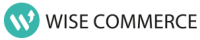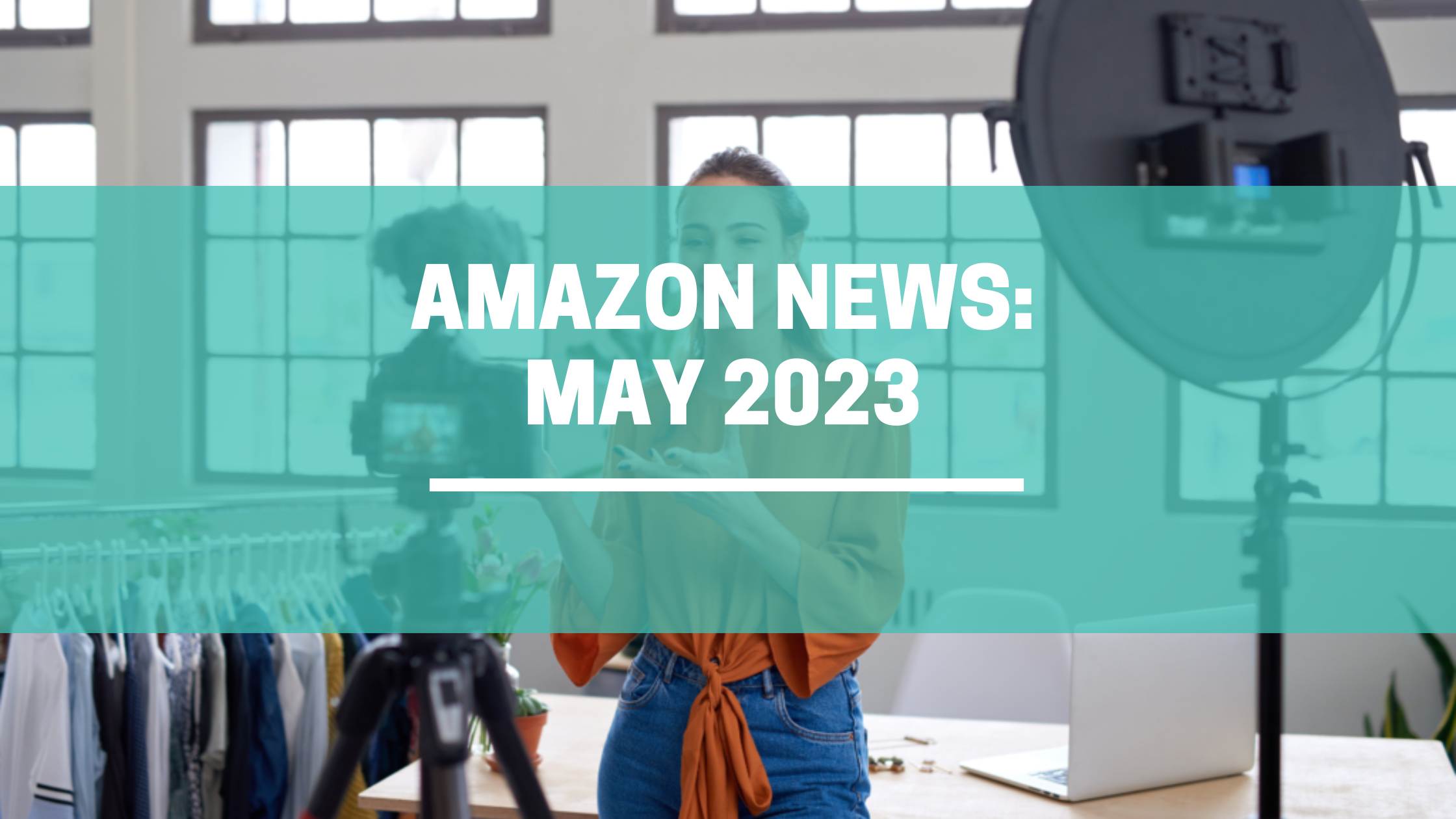How to ensure your Amazon Seller Account Health?
Our last article covered what you must do daily to keep your Amazon account Health in pristine condition. If you still haven’t had a chance or need to refresh your memory, head over to read it first. In this article, we look at what needs to be checked daily on the product level to ensure everything runs smoothly.
As any Amazon seller knows too well, nothing in your Amazon Seller Account can be left on “set and forget.” As the Platform constantly changes, it can alter product listings and shift ratings without warning. On top of that, hackers and hijackers can damage listings to get a leg up in the competition. You can’t prevent these unfortunate changes, but you can stay on top by regularly checking your listings.
We recommend checking your listings as part of your daily routine. It may sound like a lot, but a few simple check-ups can help you set your priorities and save you time, effort, and money in the long run.

Once you’ve finished checking that everything looks good on the account level, check out what’s going on with your products. Here’s what you should look out for to ensure maximum Amazon account health:
1. Listing Status
Start by navigating to your Seller Central “Manage Inventory” page and check each listing’s status. Go through the filters and check which listings are listed as “inactive”, “search suppressed,” and “removed.” If a listing appears as removed or suspended, the reason may appear on the inventory page or as a notification on the account health page. If not, open a case with Amazon support.
After making sure all products are active, go to your product listing on Amazon and check the following:
2. Buy Box
The Amazon Buy Box is a widget visible on most Amazon product listing pages that enables shoppers to select how they will purchase the product. Nearly all Amazon purchases are made through the Buy Box, as it is the first call to action shoppers see. Amazon’s algorithm awards the coveted top spot to eligible merchants in rotation, switching from one to another depending on price, performance metrics, and other key factors. If another seller holds the Buy Box in your category, it will affect your sales, so it’s one of the first things we look at daily. Go to your Amazon listing and check who owns the Buy Box. If you don’t own the Buy Box, don’t despair; there are various strategies and tactics to get it back – the first step is to check if there is an additional seller that sells your product at a lower price and how much inventory he currently has.
3. Best Sellers Rank
Best Sellers Rank (BSR) on Amazon is a good indicator of how a specific listing is doing in a particular category and niche. This ranking is quite dynamic and sometimes even undergoes hourly changes. Therefore, it is a good practice to check the BSR of your listing to see how your listings are doing in the given product category. This ranking can give you a fair idea of how competitive a niche or sub-niche is. To check your BSR, open the product page on Amazon and scroll down to the Product details section. If the BSR is not presented or disappears, it may be because of losing connection to the relevant browse mode, main image rejection or any other listing violation, it may also indicate that the listing is inactive.

4. Ratings, Scores and Reviews
There is really no way to overstress the importance of reviews for Amazon buyer decisions. Social proof is the factor people trust most when they’re shopping on Amazon. To be on top of what’s going on with your account, always check the most recent reviews your products received. We recommend comparing reviews and ratings to the previous day and checking the changes.
If you did get a negative review that affected your score, react quickly to rectify the situation.
If you’re a registered Amazon brand, go to Brand -> Customer Reviews to reach out to the customer or issue a refund. Remember that negative reviews are an essential indication of what people think about your product, and read them thoughtfully and consider how you can improve.
5. Listing Content and Images
After you’ve checked the various metrics affected by your product’s performance and reviews, dive deeper and check each product page section. This may be time-consuming, but it should be a priority. Consider implementing automation, using a third-party tool, or employing a VA to monitor listings daily. To be sure that your product page wasn’t changed by Amazon or a malicious party, create a copy of your listing that will serve as your backup and update it accordingly.
Here’s what you should check:
a. Images
Be sure to compare the images on your product pages to your backup listings as part of your daily routine. It’s essential to check daily that their order and appearance stay the same over time. The main product images are often said to be the focal point of your listing, and they’re the part most of your potential buyers will leaf through while considering your product.
b. Title
Writing concise but accurate Amazon Product titles is crucial to indexing your products. The keywords in the title help the algorithms match products with the customer’s search. In some cases, titles have been known to change overnight due to hijackings or platform changes. Check your product titles against backup listings daily to avoid this.
c. Bullets
Bullet points are the descriptive text that helps you explain your product features and benefits to buyers. It’s their role to inform and persuade potential buyers to choose your product instead of your competitor’s. Check them daily against the backup listing to ensure no changes were made to your texts.
d. Description
To ensure nothing changed in the description text or its formatting, check your descriptions against your backup listings daily.
e. A+
This premium content feature allows Amazon vendors or sellers to create a more visually engaging listing for their products. It’s another part of your listing that must be checked regularly to ensure your content is displayed correctly.

Once you reviewed all your product listings` main components, open seller central and check the following:
6. Voice of the Customer
The Voice of the Customer Dashboard is located in the Seller Seller central “Performance” section. It provides an overview of the customer feedback for your brand and shows the Negative Customer Experience (NCX) rating of your product listings. Customer experience health is determined by comparing your offer’s negative customer experience (NCX) rate with similar offers. The negative customer experience rate is the number of orders for which the customer reported a product or listing issue divided by total orders. Amazon listens to customer feedback across returns, refunds, customer service contacts, and product reviews to determine it.
Your product can get suppressed when there’s a high rate of negative customer experiences. When this happens, you’ll see the words “Action required!” on the “Voice of the Customer” page under the date of closure in the “Last offer closed date” column. Click “Resolve Issue” to review the options that are available for you.
To sum up:
Whether you do it manually, with the help of automation tools, or trust an employee, a daily check of all these parameters should be a routine you adopt to ensure the health of your listings. It’s the best way to ensure your listings are the best representation of your product and your Amazon account health remains pristine.
If you are struggling with the endless stream of tasks required of Amazon sellers and are seeking an experienced partner to help you manage your Amazon account and increase your sales, get in touch with us at info@wise-commerce.io.
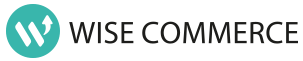
Get Your Free Checklist
To make it easier for you to establish a daily routine of monitoring your account, we’ve created a useful printable checklist.
Enter your details below and we’ll deliver the checklist to your inbox: